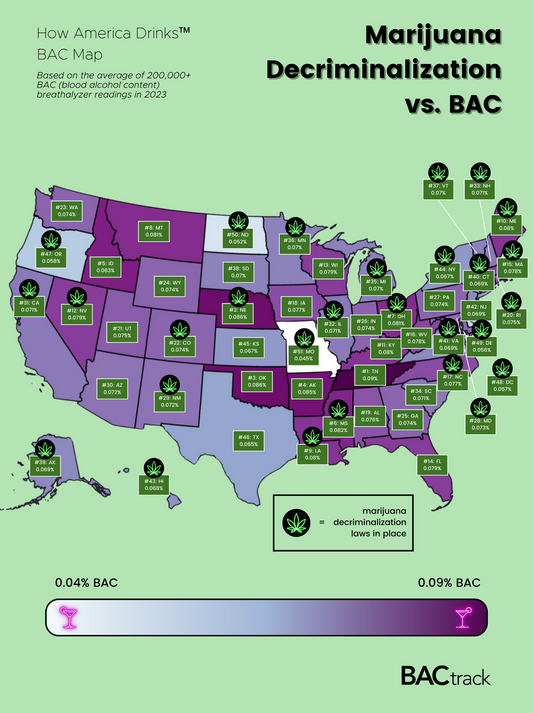How to Re-Organize BAC Results in the BACtrack App
How to Re-Organize BAC Results in the BACtrack App
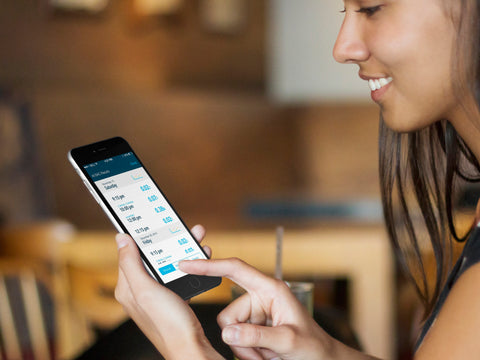
It happens occasionally that you have a reading in the result history of your BACtrack App that is not where you want it. Perhaps you didn't wait the full 15 minutes before testing, or maybe a friend asked to use it and their reading doesn't quite fit with yours. Whatever the reason, shuffling unwanted or unverified BAC readings, or re-classifying results as someone else's in the BACtrack App, is easy and painless--just follow these 4 steps.

Step 1. Click on your Graph Icon, then swipe once to the right to view All BAC Results.
Step 2. Find the result that you want to remove and select it.

Step 3. At the bottom of the result screen, de-select the slider that reads "Did you wait at least 15 minutes before testing?" This will then move that particular reading off the Mine (Verified) screen, onto the Mine (All) screen on the All BAC Results page.
You can also classify the reading as a friend's quite easily. From the result screen, swipe to the right-most screen, which looks like this:

At the top of the screen, beside "Whose Result?" select "Friend's".
This will effectively move the reading from "Mine (All)" or "Mine (Verified)" to "Friends" on the All BAC Results screen. It will also remove the reading completely from the "Your Predictions and Results" graph.
You are In Control
And remember, you are always in control of your result history. If you for any reason want to start fresh or delete your BAC history, simply go to the Settings section of your app (press the Gear icon from the home screen), then click Data Storage.

From here, deselect "Store my Data." A pop up will ask you to re-confirm. Once you've done this, you will have a clean slate once again.